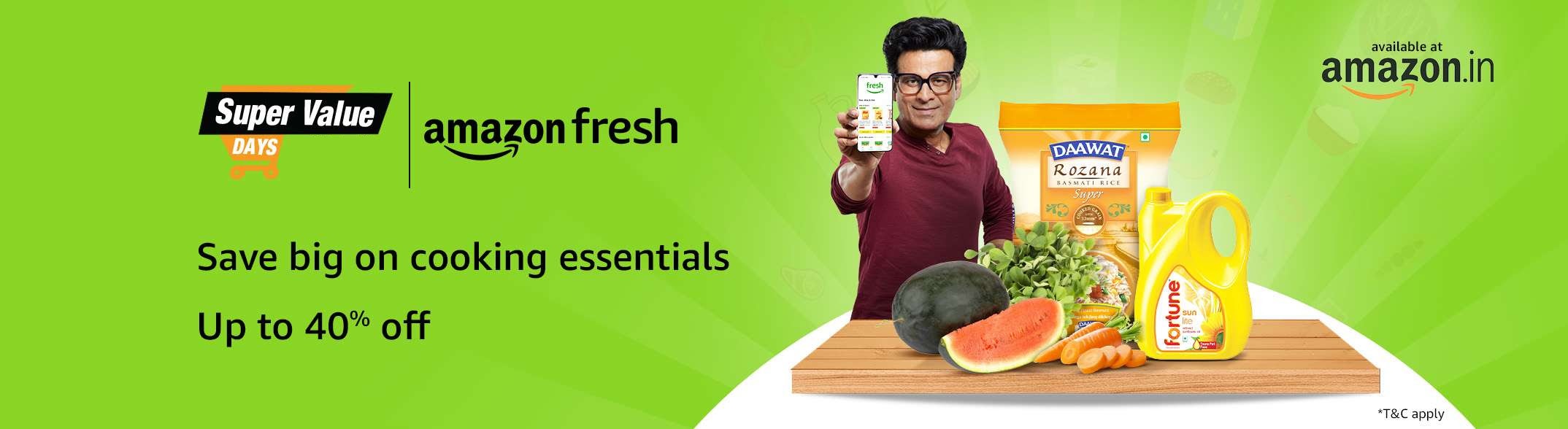Changing your phone number includes a lot of hurdles too. No matter what the reason is, the moment you change it, you have to update it so many platforms. You call each and every friend to inform them about your updated number, call your parents, your boss, and your colleagues, change it on Aadhaar, and update it on many social media platforms, and what not. Plus, you also need to update it on your WhatsApp application too. After all, WhatsApp is a necessity nowadays and no one can survive without it. We are a part of so many important groups and who calls right! All we do is leave a message to our loved ones on WhatsApp and let them know about our whereabouts and that’s it. That’s why updating our number on our WhatsApp application becomes equally important.
Well, if you have recently changed your mobile number and don’t know how to update it on WhatsApp then here’s a guide for you to do that. It’s simple and no it doesn’t consume a lot of time either.
Take out your mobile, and click on the setting options. Make sure that your previous number is registered though. Once you are ready with the application, click on the menu tab and click on the settings now. Done with it too? Now, click on your profile picture and follow these simple steps:
- Go to the menu bar, click on the setting, click on your account, and then select the change number settings.
- After that you will receive a warning message on the screen which will ask you to confirm your number. Basically you will receive an OTP either through message or through call.
- For the third step, you will have to enter your previous mobile number, then your new number, the one that you wish to update, and click on Next.
- For the last step, you will also get an option to notify all your contacts about your update. If you wish to you can notify everyone and then click on done.
Once, you update it, you will now have to proceed with the verification part. It’s time to verify your new number.
Few important steps to keep in mind:
- Through the app itself you can notify everyone about your new number, but make sure you inform them to delete your previous number too. You wouldn’t want to create any kinds of confusion right, so make sure, that they delete your previous number.
- While changing your number, no one needs to delete their WhatsApp and reinstall it, you can change your number without re-installing the application.
- In case you are switching your devices and not changing your number, then all you need to do is download the WhatsApp application on the new device and verify the number. Plus, make sure that you have deleted WhatsApp from your previous device.
- You will be automatically migrated to all your old groups in the new device. Hence, don’t worry.
Now you know the way to update your number. The process is extremely simple. Follow the rules and you are good to go.