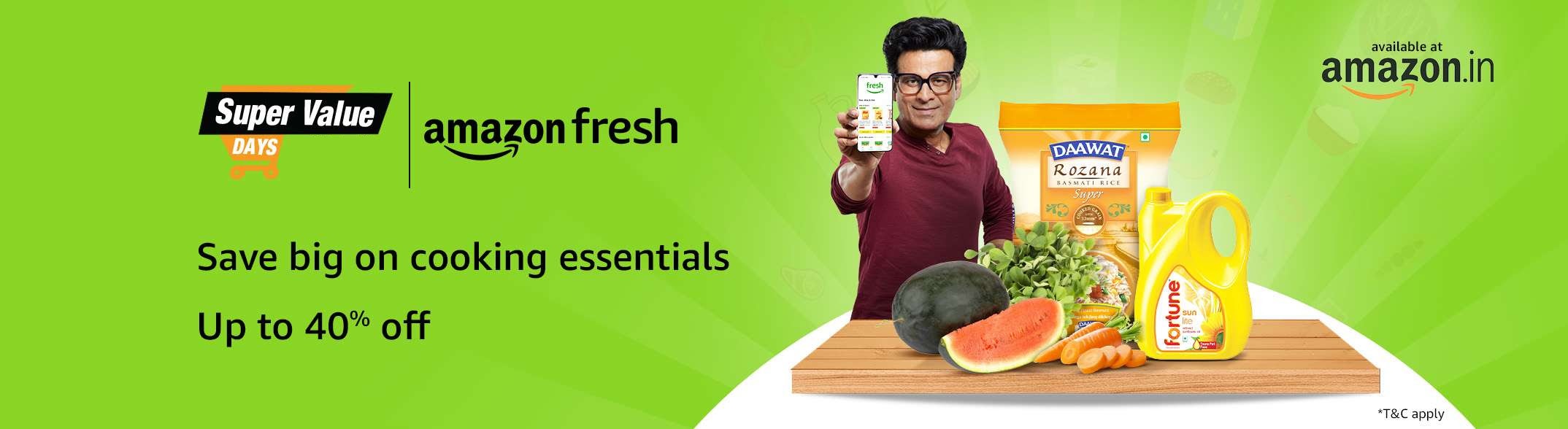Are you tired of late-night email binges and sending messages at odd hours? Are you ready for your inbox to work around your schedule rather than the other way around? Say hello to Gmail’s email scheduling tool. The scheduling feature in Gmail is a built-in tool that allows you to compose an email and specify a future time and date for it to be automatically sent. This means you can compose emails whenever inspiration strikes or your schedule allows, but have them delivered at the most appropriate or strategic time.
Read More : Best phones under Rs. 25000 Here are some excellent options for you
Process to schedule emails in Gmail
Write Your Email:
Make a new email as you normally do.
Read More : Process to Claim Tax Benefits for Home Loans
Please enter the recipient(s), subject line, and body of your message.
To find the “Schedule Send” option, click the downward-facing arrow next to the blue “Send” button in the bottom left corner. Then, select “Schedule Send” from the options that appear.
Select a Sending Time: * A pop-up window will appear with pre-set time options (e.g., tomorrow morning, next week) and a calendar. Select a time that works for you, or click “Pick date & time” to specify a specific date and hour.
Confirm the Schedule: * To confirm, choose “Schedule Send”. Your email will remain in the drafts folder until the scheduled time.
Read More : Process to Claim Tax Benefits for Home Loans
Additional tricks
Edit or Cancel: To change or cancel scheduled emails, go to your “Scheduled” folder under “Sent”.
Mobile Scheduling: To schedule a message, tap the three dots in the top right corner of the compose screen in the Gmail mobile app.
Read More : Best phones under Rs. 25000 Here are some excellent options for you
Third-Party Add-Ons: For more advanced scheduling options, look into third-party add-ons like Boomerang or Right Inbox.