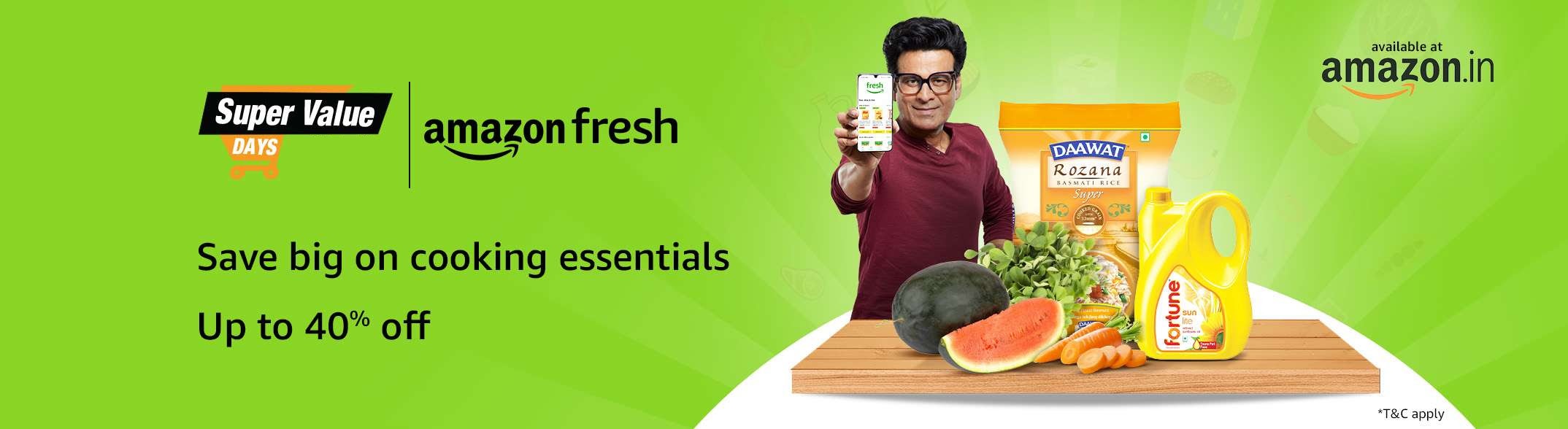It can be difficult to make the switch from an Android phone to an iPhone. It’s a whole different ecosystem, one that is more restricted and tightly knit. When it comes to moving data, there are a few methods you may ease the move. A Google account can be a shared location that can assist you in relocating your data, including contacts, despite the fact that the two ecosystems are very different. Other tools made just for this purpose are also available. Lets discuss how to transfer contacts between an iPhone and an Android device.
Read More : Popular Home printers you can buy in india
Users of Android devices can transfer their contacts to an iPhone in a number of methods. They can use the Move to iOS software, which Apple made specifically to help with data conversion, to accomplish this. To transfer contacts to an iPhone, you can either utilise a shared Google account or the SIM card.
Process to transfer contacts from Android to Iphone using Move to IOs app
Read More : Popular Smart TV Brands In India
1. On your Android phone, download the Move to iOS app from the Google Play store.
2. Launch the app, then select Continue.
3. Greeting you are the Terms and Conditions. Click Agree.
4. After then, the programme will request access to your contacts, calendar, storage, and SMS, all of which you must approve.
5. Tap Continue on the Find Your Code page. The next step is to input a code.
6. You should now switch to your iPhone, where you will find a Move Data from Android option during the setup process. Touch it.
7. A six- or ten-digit code will be sent to you. Your Android phone needs to input this code.
8. A screen asking you to choose the content you want to transfer should now appear on the screen labelled “Transfer Data.” Tap Next after selecting Contacts and any other data you wish to transfer.
9. As soon as the loading bar on your iPhone is finished, turn off both devices.
10. To end the setup procedure after the loading bar is finished, touch Done on your Android phone or Continue on your iPhone.
Read More : Popular Smart TV Brands In India
Process to Transfer contacts from Android to Iphone using Google account
1. Ensure that your Google account and contacts are synchronised first. To do this, open Settings on your Android phone. Make sure your internet connection is working as well.
2. Scroll down to Accounts and click on Your Google Account.
3. Tap Account sync to synchronise everything. Tap the Contacts toggle, turn it off, then turn it back on to sync only the contacts.
4. Move closer and access Settings on your iPhone.
5. Choose Accounts after selecting Mail.
6. When you press on Add Account, the Google account associated with your Android phone should be entered. Make sure the Contacts toggle is turned on.
7. Your iPhone should now show the contacts from your Android device.